Correlation
This function is used to associate CIs with another blueprint existing in the application and automatically creates new CIs or updates an existing CI as per requirement.
| The Discovery module in the application keeps a single copy of every host even after multiple scans. |

| 1. | In the main window, click the gear icon and select Discovery > Correlation. The Correlation window display. |
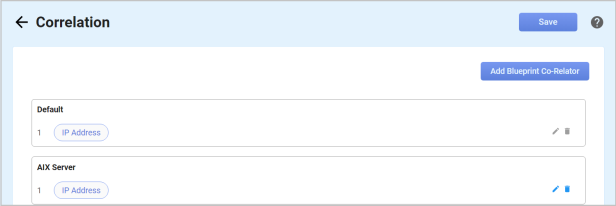
| 2. | Click Add Blueprint Co-relator. A new row is added to the bottom of the list that allows you to add a rule. |
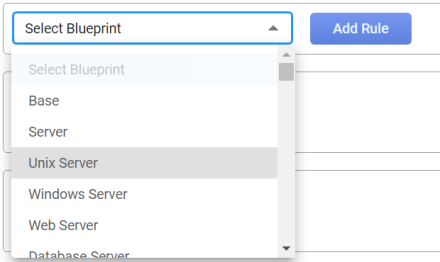
| 3. | In the Select Blueprint field, click the drop-down list, and choose the applicable IP address (such as DMZ, Route, Website, etc.). |
| Only one blueprint can be selected. If an existing blueprint is chosen from the list, an alert displays. Return to the list and select an unused blueprint. |
| 4. | Click Add Rule. The Add Rule dialog box displays. |
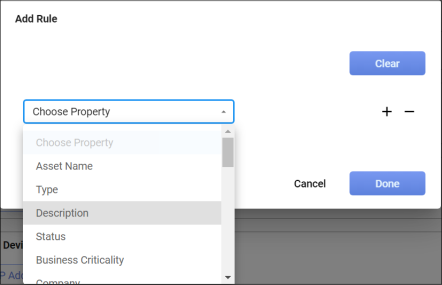
| 5. | Click the drop-down list and select the property. |
| 6. | To add additional properties, click the plus icon, and select the additional property or properties. |
| 7. | To delete a selected property, click the - (minus) icon. |
| 8. | To remove all the property selections, click Clear. |
| 9. | When all selections or deletions are made, click Done. The selected properties are moved to the blueprint. |
Use this function to add a rule to a blueprint.
| 1. | In the Correlation window, locate an existing blueprint. |
| 2. | Click the pencil icon. |
| 3. | In the Add Rule dialog box, make the applicable changes. |
| 4. | Click Done. |
Use this function to delete a rule from a blueprint.
| If a rule is deleted. the blueprint reverts to the default. For example, if a server is deleted, the default is the IP address. |
| 1. | In the Correlation window, locate an existing blueprint. |
| 2. | Click the trashcan icon. The rule is removed. |
| There is no confirmation window. Therefore, ensure this rule should be deleted before clicking the icon as you cannot undo a removal. |