Custom Patterns
The custom patterns provide the capability to add more known applications by providing Command and Arguments Details.
| 1. | In the main window, click the gear icon and select Discovery > Custom Patterns. |
The Custom Patterns window displays.

| 2. | Click New Pattern. |
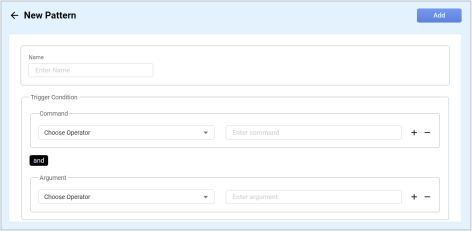
| 3. | In the Name field, type a name for the pattern. |
| 4. | Under Trigger Conditions, in the Command and Argument fields, do any of the following: |
Click the Select Operator drop-down list and choose the applicable operator.
In the Present Enter [Command or Argument] field, enter the corresponding command or argument.
To delete a command or argument, click the minus -sign.
To add a command or argument, click the plus + sign.
| 5. | Under Output, do the following: |
In the CI Property field, click the drop-down list and choose the applicable property.
In the Command field, enter the corresponding command.
To delete a command or argument, click the minus -sign.
To add a CI property, click the plus + sign.
| 6. | When all selections/entries are made, click Add. |
Edit Custom Patterns
To edit an existing item:
| 1. | Click the line item to open the applicable window or dialog box. |
| 2. | Make the necessary modifications. |
| 3. | Click Save. |
Other Functions and Page Elements