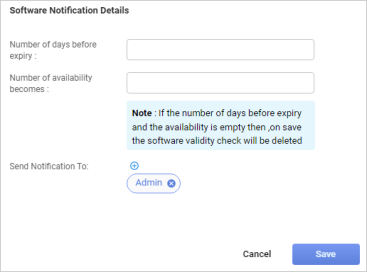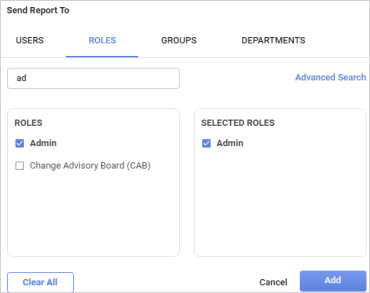Software License Validity Check
Use this function to configure notifications sent to the assigned user before the software expiration date and the software's and assets' availability in the monitored network environment.
|
1.
|
In the main window, click the gear icon and select SACM > Software License Validity Check. |
The Software Notification Details dialog box displays.
|
2.
|
In the Number of days before expiry field, enter the number of days to receive notification before the software expiration date. For example, if ”1” is entered, a notification is sent to the assigned user/user group one day before the software expiry date. |
|
3.
|
In the Number of availability becomes field, enter the amount of software that remains in stock. For example, if ”2” is entered, a notification is sent to the assigned user/user group when the software count indicates there are only two of the items in the stock. |
|
4.
|
In the Send Notification field, click the plus + sign. The Send Report To dialog box displays. |
|
5.
|
Click a tab to specify what Users, Roles, Groups, or Departments should receive a notification. You can add as many of each as required. For example, you can specify a User and a Department. |
|
6.
|
Enter the criteria in the search field. See also . |
|
7.
|
In the results list, select the applicable recipient(s). This automatically moves the selection to the SELECTED list. |
|
8.
|
To remove a recipient from the SELECTED list, select the recipient. |
|
9.
|
To remove all the selections on the displayed tab, click Clear All. |
|
10.
|
When all selections are made, click Add. |