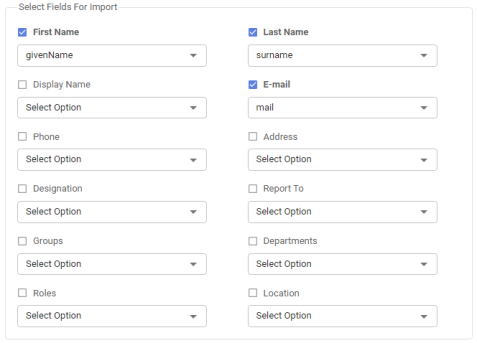Azure AD Configuration
Use this function to configure Azure Active Directory (Azure AD), which is a multi-tenant, cloud-based directory and identity management service. Azure AD combines core directory services, advanced identity governance, and application access management.
|
1.
|
In the main window, click the gear icon and select Users > Azure AD Configuration. |
The Azure AD Configurations window displays.
Import Users
The Discovery Application is used to identify information existing in AZURE, a cloud service owned by Microsoft. The discovery of AZURE is based on account information rather than an IP range. Discovery Servers are not used in this type of discovery.
| |
AZURE Web Services account credentials must be configured.
|
To import users:
|
1.
|
Click the down arrow next to the applicable configuration. |
|
2.
|
At the prompt, "Do you want to import the users from the configured Azure AD?" click Continue. |
|
3.
|
At the prompt, "Do you want to make imported Azure AD users Active?" click Continue. |
|
4.
|
When the confirmation message displays, click Continue. |
Schedule Import
To schedule an import:
|
1.
|
Click the calendar icon next to the confirmation for which you want to schedule an import. The Schedule AD Import dialog box displays. |
|
2.
|
To turn on the schedule, click Enable Schedule Import. |
|
3.
|
Select Activate User Account to turn on the user's account after import. |
|
4.
|
To email a notification when the import is complete, click Send completion notification. |
|
5.
|
From the AD Import Frequency drop-down list and select the applicable frequency. If necessary, modify the time, day, month, and week. |
| |
To clear the selection, click the AD Import Frequency drop-down list and make a different selection. |
|
6.
|
From the Type of Import drop-down list and select the applicable information to be imported. |
|
7.
|
When all selections/entries are made, click Update. |
Property Mappings
|
1.
|
Select an existing record. The Details window displays. |
|
2.
|
Click Property Mappings. |
|
3.
|
Check the checkbox next to the properties to include in the import. |
|
4.
|
Click the drop-down below the property field and select the property to match from the imported file. |
|
5.
|
When all selections are made, click Save. |
Test Azure AD Configuration
Use this function to validate configured credentials. An error will be shown if, for example, the password was changed in Azure.
Click Test Azure AD Configuration. A message displays, indicating if the credential is or is not invalid.
Other Functions and Page Elements