Network Adapters
|
This function is only available with certain asset types. Therefore, the relevant tab may not be displayed. |
| 1. | While viewing an asset record, click Components. |
| 2. | Click Network Adapters. |

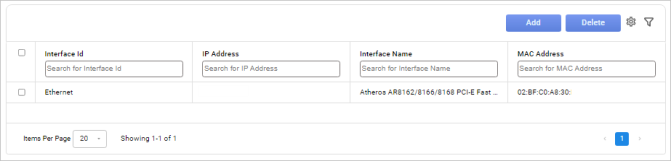
| 1. | Click Add. The Network Adapter dialog box displays. |
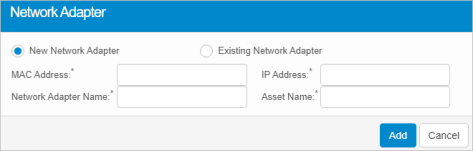
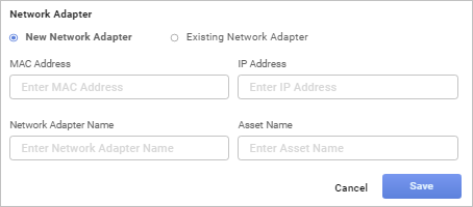
| 2. | Click New Network Adapter. |
| 3. | Enter the MAC Address, Network Adapter Name, IP Address, and Asset Names. These are all required fields. |
| 4. | Click Add. |
| 1. | Click Existing Network Adapter. |
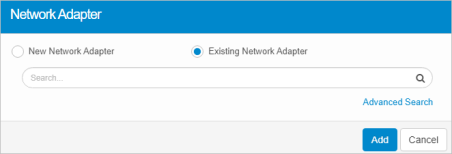
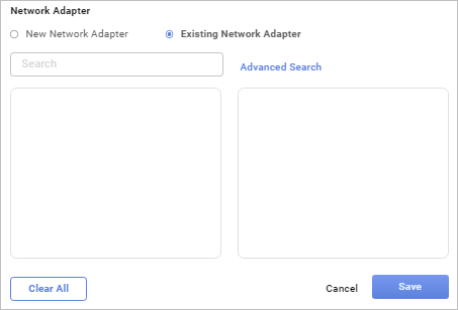
| 2. | Enter the search criteria to locate the existing adapter. See also Advanced Search. |
| 3. | Select the applicable adapter from the results list. |
| 4. | When all selections are made, click Save. |
| 1. | While viewing the list of existing adapters, select the adapter to edit. The windows refreshes and the details for the adapter displays. |
| 2. | Make any necessary changes to the existing information. The changes are automatically saved. Refer to CI Components. |
| 3. | To add a contact, navigate to the Contacts section and click Add. The Contacts dialog box displays. |
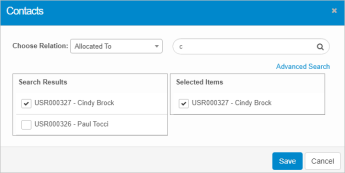
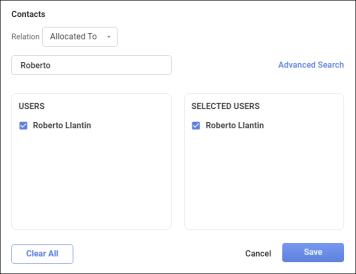
| a. | In the Choose Relation field, click the drop-down list and select how this contact should be related to this asset. |
| b. | In the search field, enter the search criteria. |
| c. | Select a contact from the results list, moving it to the selected list. |
| d. | When all selections are made, click Save. |
| Deleting is a permanent action and cannot be undone. Deleting may affect other functionality and information in the application such as data in configured reports, fields in windows, selectable options, etc. Therefore, be sure to understand the potential effects before making a deletion. |
| 1. | Click the line that contains the item to delete. |
| 2. | From the Select Actions drop-down list, choose Delete. |
| 3. | If a confirmation message is displayed, Type Delete and then click Delete to confirm the deletion. |
Other Functions and Page Elements