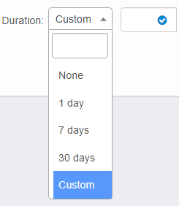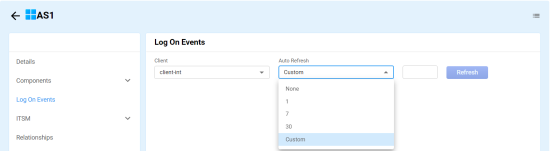CI: Logon Events
Use this function to view the log on events for a specified period of time. Applies to both Windows Server and Windows Host.
|
1.
|
From the navigation pane, select ITSM > Configuration Management > Configuration Items. The Configuration Items window displays. |
|
1.
|
From the navigation pane, select Configuration Management > Configuration Items. The Configuration Items window displays. |
|
2.
|
Select a record in the list. A new window opens and the Details tab displays. |
|
3.
|
Click the Logon Events tab. |
|
4.
|
Click the Client drop-down list and select the applicable client. |
|
5.
|
Click the Duration drop-down list and select the duration of time for which you want to find the logon events. |
|
6.
|
Click the Auto Refresh drop-down list and select the duration of time for which you want to find the logon events. |
To specify a duration other than the options shown, select Custom in the drop-down list, and enter a value in the blank field.
|
7.
|
Click Refresh. The list refreshes and displays all log on events for the specified duration. |
Related Topics