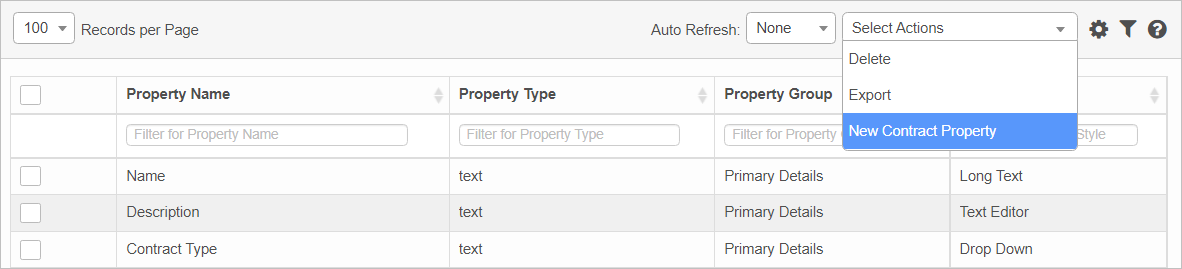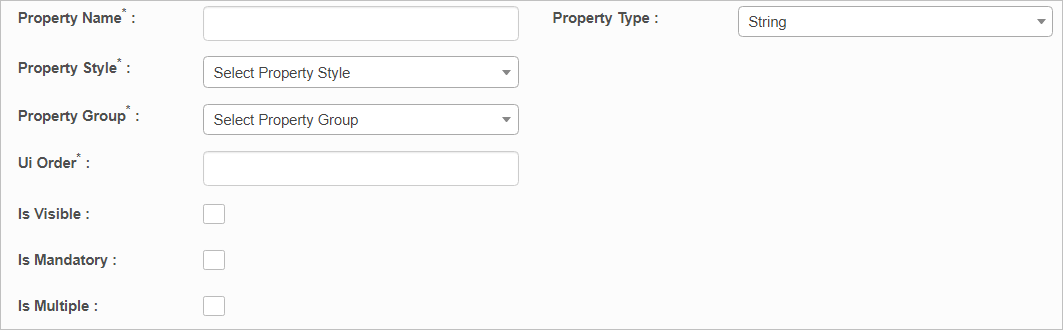Contract Properties
Use this function to add properties to a contract.
In the navigation pane, select Admin > Contract Management > Contract Properties. The Contract Property window displays.
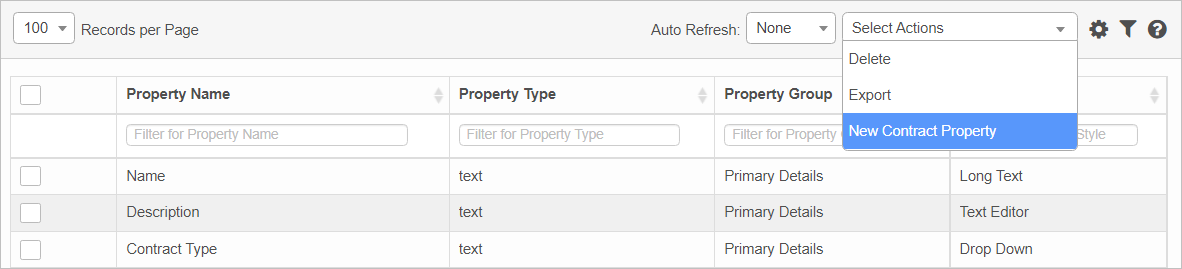

 New Contract Properties
New Contract Properties
|
1.
|
From the Select Actions drop-down list, choose New Contract Property. The New Contract Property window displays. |
|
3.
|
Click the drop-down list and make selections for the following: |
Property Style
Property Type
Property Group
|
5.
|
To display the property, select Is Visible. |
|
6.
|
If the property is required, click Is Mandatory. |
|
7.
|
To associate multiple records, click Is Multiple. |
|
8.
|
When all selections/entries are made, click Add. |
 Edit Contract Properties
Edit Contract Properties
| |
Not all functions include an option to edit record line items shown in the main window. |
|
1.
|
Navigate to the window containing the record to edit. |
|
2.
|
Click the line containing the record. The applicable window or dialog box displays. |
|
3.
|
Make the necessary modifications. |
|
4.
|
Click Save or Add, as applicable. |
When editing an existing item, other options may be available, such as adding , , and and viewing .
| |
The options change based upon the function; therefore, not every option may be shown. |
 Delete Contract Properties
Delete Contract Properties
| |
Deleting is a permanent action and cannot be undone. Deleting may affect other functionality and information in the application such as data in configured reports, fields in windows, selectable options, etc. Therefore, be sure to understand the potential effects before making a deletion. |
|
1.
|
Click the line that contains the item to delete. |
|
2.
|
From the Select Actions drop-down list, choose Delete. If a confirmation message is displayed, take the appropriate action (for example, click OK or Continue). |
Other Functions and Page Elements