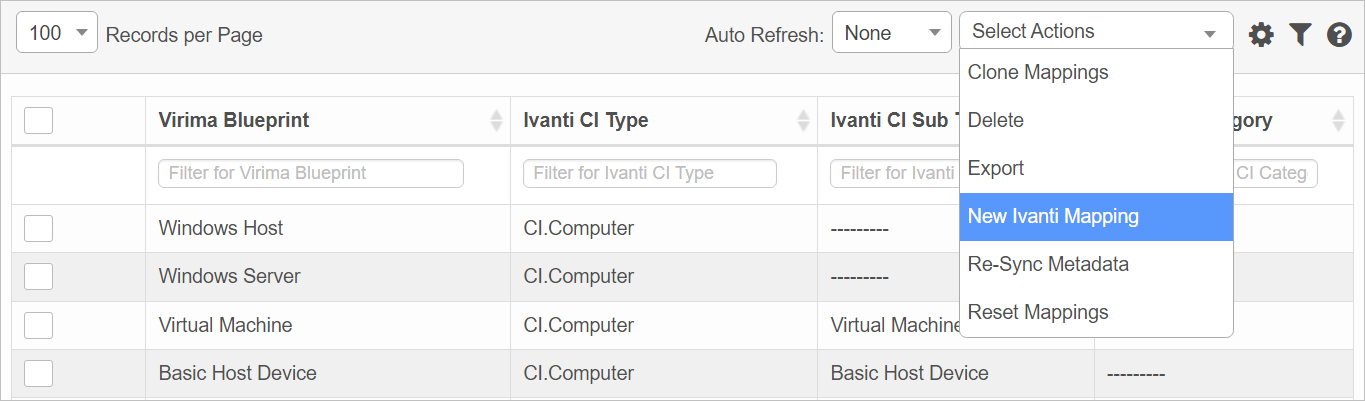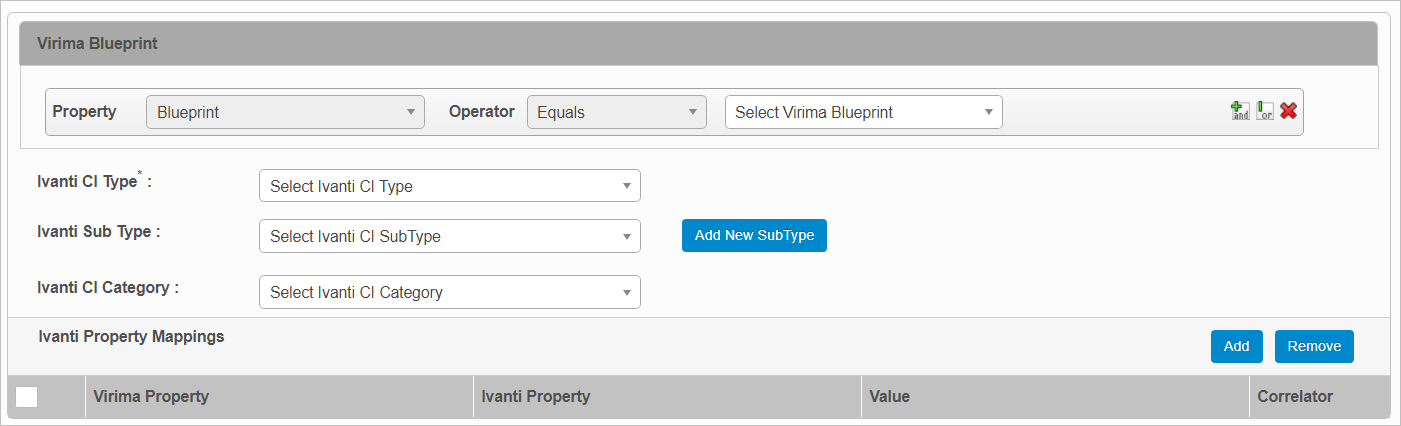Ivanti Mappings
Use this function to map properties between a Virima Blueprint and an Ivanti CI Type.
In the main window, select Admin > Integrations > Ivanti Mappings.
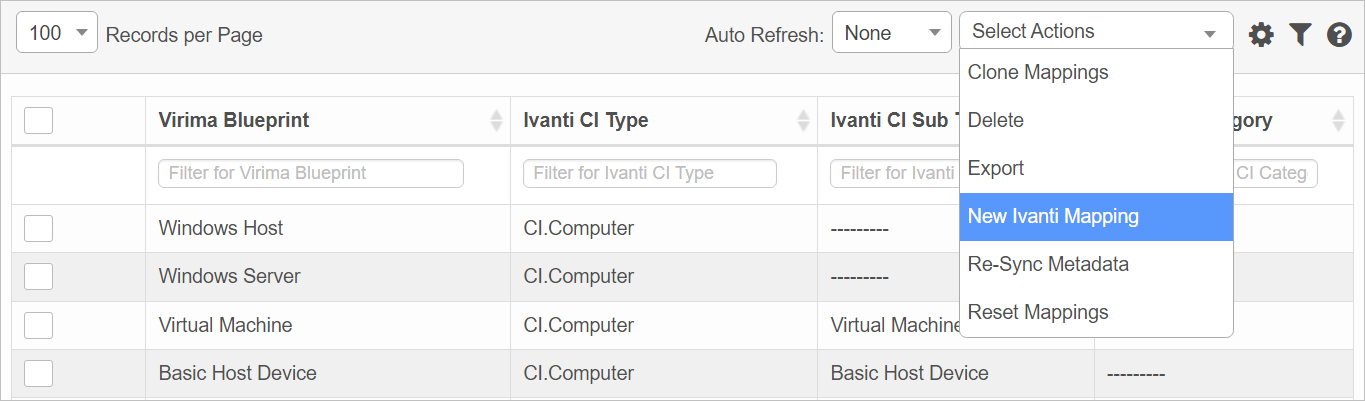

 New Mapping
New Mapping
|
1.
|
From the Select Actions drop-down list, choose New Ivanti Mapping. |
|
2.
|
From the drop-down lists, select the Ivanti CI Type, SubType and Category. |
|
3.
|
For the Virima Blueprint, enter a Property and Operator. |
|
4.
|
Choose the Virima Blueprint from those available in the drop-down list. |
|
5.
|
To include additional property mapping(s), click "and" or "or" and enter the additional mapping details. |
|
6.
|
Under Ivanti Property Mappings: |
|
b.
|
From the drop-down lists, select the Virima and Ivanti Properties. |
|
c.
|
Enter a property Value. |
|
d.
|
Check to apply the Correlator option. |
|
7.
|
When all selections/entries are made, click the Add button. |
 Other Functions
Other Functions
Re-Sync Data. Re-syncs all the data with Ivanti.
Reset Default Mapping. Resets all the mappings to the default.
 Edit Mapping
Edit Mapping
| |
Not all functions include an option to edit record line items shown in the main window. |
|
1.
|
Navigate to the window containing the record to edit. |
|
2.
|
Click the line containing the record. The applicable window or dialog box displays. |
|
3.
|
Make the necessary modifications. |
|
4.
|
Click Save or Add, as applicable. |
 Delete Mapping
Delete Mapping
| |
Deleting is a permanent action and cannot be undone. Deleting may affect other functionality and information in the application such as data in configured reports, fields in windows, selectable options, etc. Therefore, be sure to understand the potential effects before making a deletion. |
|
1.
|
Click the line that contains the item to delete. |
|
2.
|
From the Select Actions drop-down list, choose Delete. If a confirmation message is displayed, take the appropriate action (for example, click OK or Continue). |
Other Functions and Page Elements