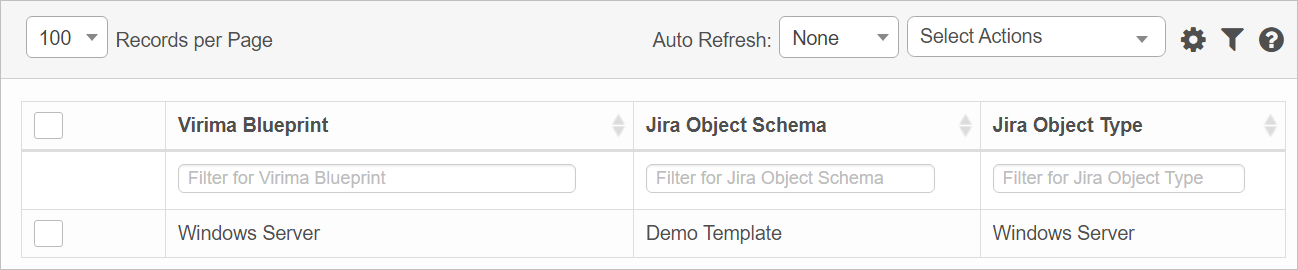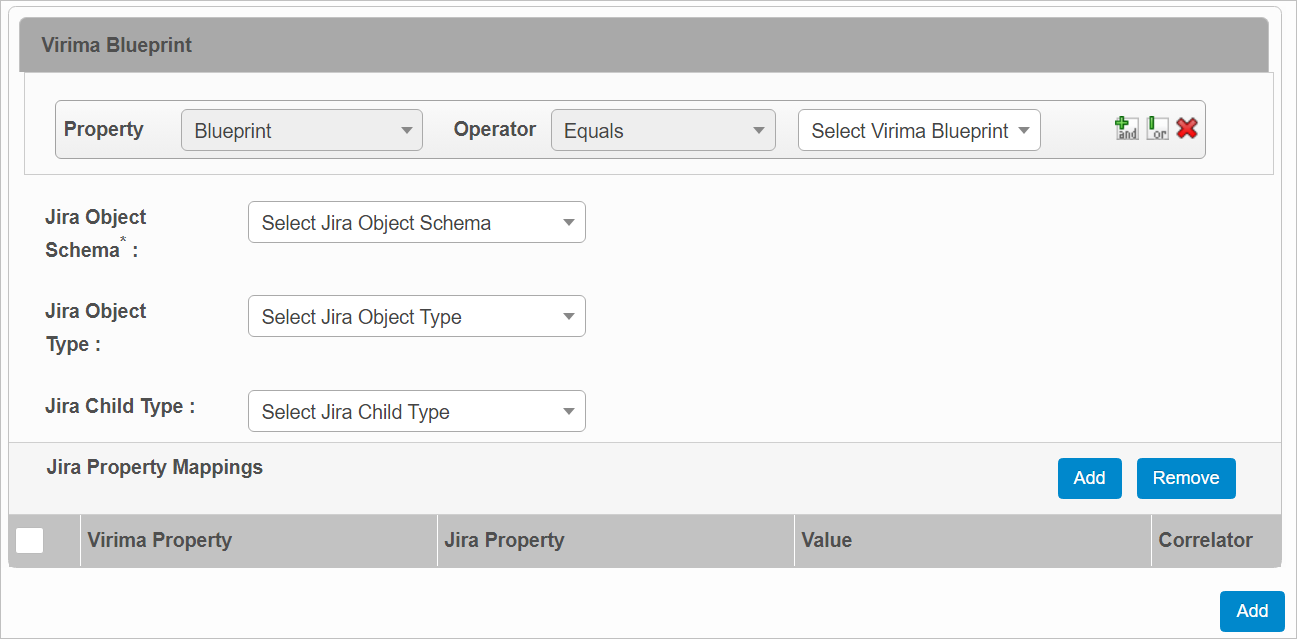Jira Mappings
Use this function to view and add Jira mapping information.
In the main window, click Admin > Integrations > Jira Mappings. The Jira Mapping window displays.
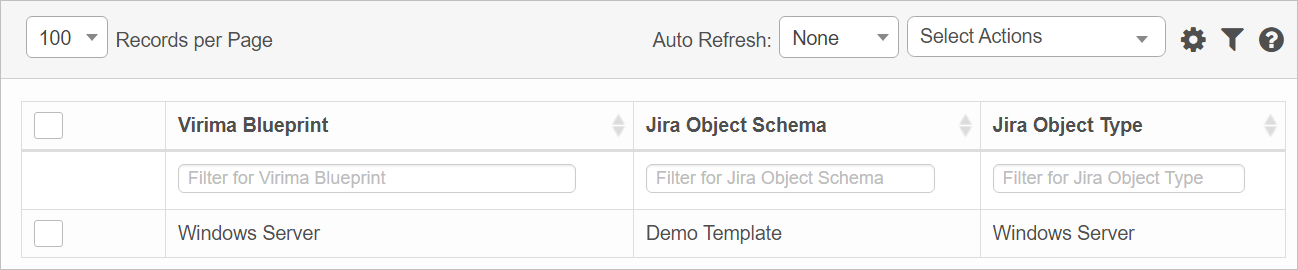
 New Jira Mapping
New Jira Mapping
|
1.
|
From the Select Actions drop-down list, choose New Jira Mapping. |
|
2.
|
By default, the Property selected is Blueprint. Select the Operator and the applicable blueprint. |
|
3.
|
Select the Object Schema, Object Type, and Child Type. |
|
4.
|
To add a property mapping, click Add. |
|
5.
|
Select the Virima Property, JIra Property, Value and if a Correlator applies. |
 Re-Sync Metadata
Re-Sync Metadata
|
1.
|
From the Select Actions drop-down list, choose Re-Sync Metadata. |
|
2.
|
If the re-sync is successful, a confirmation message displays. Click OK. |
 Edit Jira Mapping
Edit Jira Mapping
| |
Not all functions include an option to edit record line items shown in the main window. |
|
1.
|
Navigate to the window containing the record to edit. |
|
2.
|
Click the line containing the record. The applicable window or dialog box displays. |
|
3.
|
Make the necessary modifications. |
|
4.
|
Click Save or Add, as applicable. |
 Delete Jira Mapping
Delete Jira Mapping
| |
Deleting is a permanent action and cannot be undone. Deleting may affect other functionality and information in the application such as data in configured reports, fields in windows, selectable options, etc. Therefore, be sure to understand the potential effects before making a deletion. |
|
1.
|
Click the line that contains the item to delete. |
|
2.
|
From the Select Actions drop-down list, choose Delete. If a confirmation message is displayed, take the appropriate action (for example, click OK or Continue). |
Other Functions and Page Elements