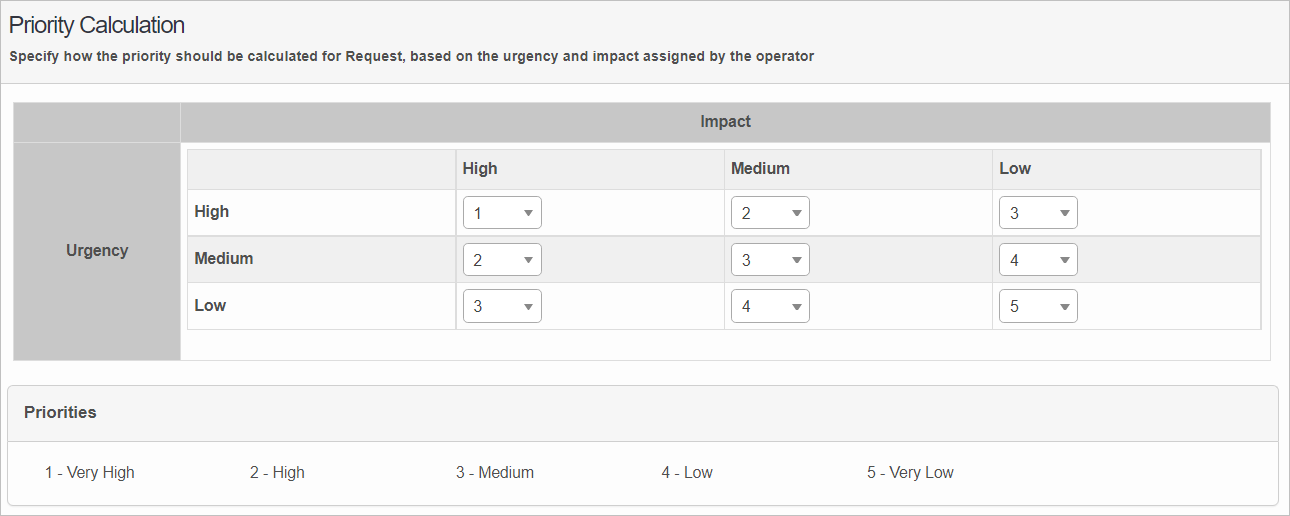Request Priority Calculator
Use this function to set the value for Urgency and Impact for a request.
| |
Role access must be given to perform these functions. |
In the main window, click Admin > Request Management > Request Priority Calculator. The Request Priority Calculator window displays.
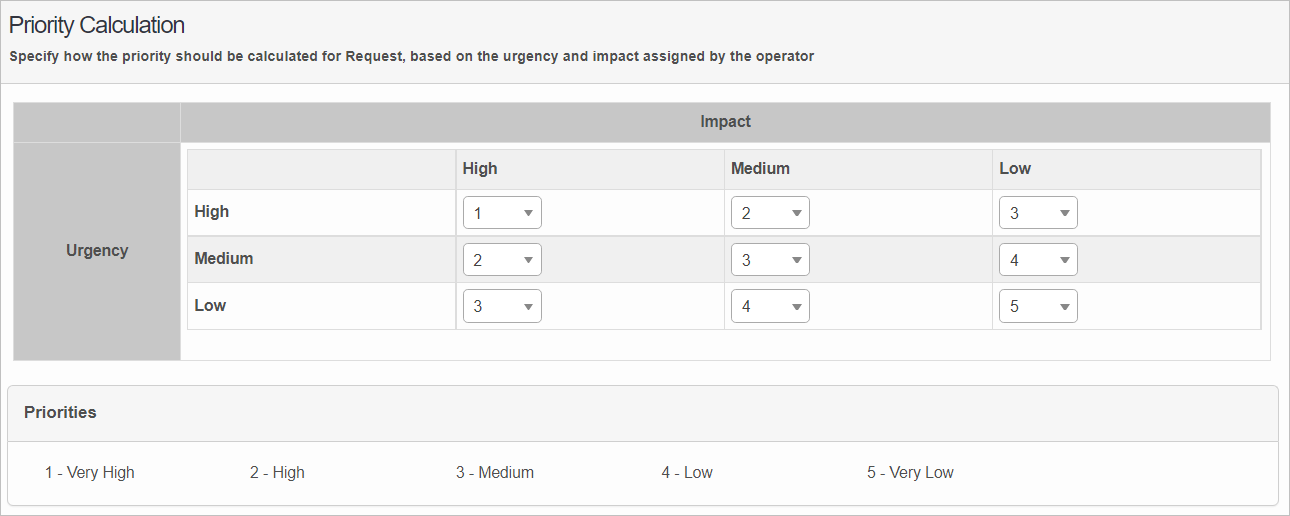

 New Request Priority Calculator
New Request Priority Calculator
|
1.
|
Set the values according to the table below. Once the Impact and Urgency are defined as shown in the figure above, the Priority is set automatically when creating a request. |
| |
Priority is always set to 1-Very High if the Reporter is VIP. |
|
2.
|
When all selections are made, click Save. |
Priority Calculator Values
| High |
High |
1-Very High |
| High |
Medium |
2- High |
| High |
Low |
3- Medium |
| Medium |
High |
2- High |
| Medium |
Medium |
3- Medium |
| Medium |
Low |
4-Low |
| Low |
High |
3- Medium |
| Low |
Medium |
4-Low |
| Low |
Low |
5-Very Low |
 Edit Request Priority Calculator
Edit Request Priority Calculator
| |
Not all functions include an option to edit record line items shown in the main window. |
|
1.
|
Navigate to the window containing the record to edit. |
|
2.
|
Click the line containing the record. The applicable window or dialog box displays. |
|
3.
|
Make the necessary modifications. |
|
4.
|
Click Save or Add, as applicable. |
 Delete Request Priority Calculator
Delete Request Priority Calculator
| |
Deleting is a permanent action and cannot be undone. Deleting may affect other functionality and information in the application such as data in configured reports, fields in windows, selectable options, etc. Therefore, be sure to understand the potential effects before making a deletion. |
|
1.
|
Click the line that contains the item to delete. |
|
2.
|
From the Select Actions drop-down list, choose Delete. If a confirmation message is displayed, take the appropriate action (for example, click OK or Continue). |
Other Functions and Page Elements