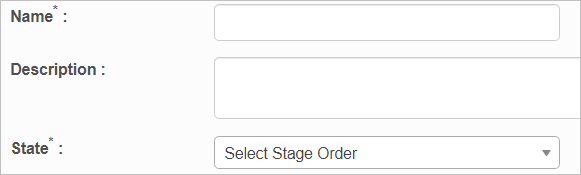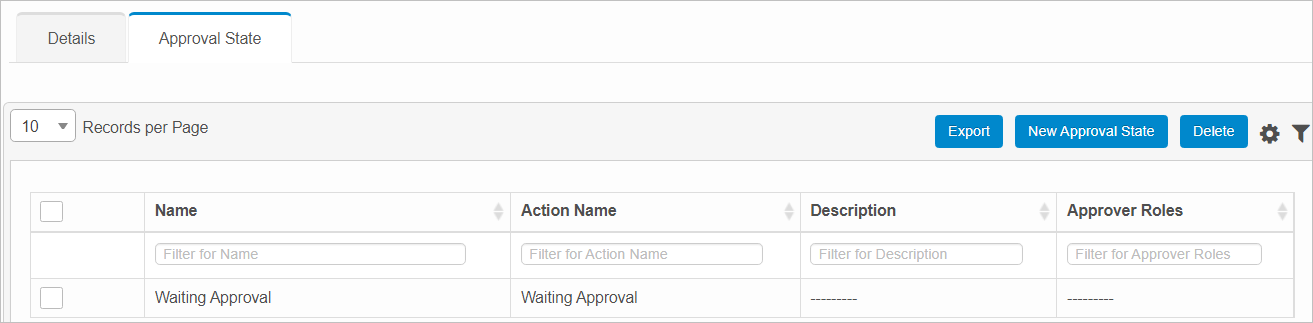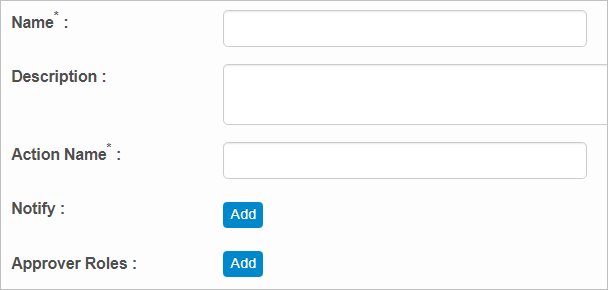Request State
Use this function to add a new state that defines status of the request being handled by an Assignee.
In the main window, click Admin > Request Management > Request State. The Request State window displays.


 New Change Stage
New Change Stage
|
1.
|
From the Select Actions drop-down list, choose New Request State. The New Change Stage window displays. |
|
2.
|
Enter a Name and Description. |
|
3.
|
In the State field, click the drop-down list and select the applicable stage order. |
 Edit Request State
Edit Request State
| |
Not all functions include an option to edit record line items shown in the main window. |
|
1.
|
Navigate to the window containing the record to edit. |
|
2.
|
Click the line containing the record. The applicable window or dialog box displays. |
|
3.
|
Make the necessary modifications. |
|
4.
|
Click Save or Add, as applicable. |
 Approval State
Approval State
|
1.
|
Open an existing state. |
|
2.
|
Click the Approval State tab. The Approval State window displays. |
|
3.
|
Click New Approval State. The Approval State tab updates. |
|
4.
|
Enter a Name, Description and Action Name. |
|
5.
|
In the Notify field, click Add, then search for and select the applicable user, role, group and/or department to notify by email on an approvals update. |
|
6.
|
In the Approver Roles field, click Add. The Approver dialog box displays. |
|
7.
|
Search for and select the applicable role(s) with permissions to approve the defined state. Then click Add. |
|
8.
|
When all selections/entries are made, click Add. |
 Delete Request State
Delete Request State
| |
Deleting is a permanent action and cannot be undone. Deleting may affect other functionality and information in the application such as data in configured reports, fields in windows, selectable options, etc. Therefore, be sure to understand the potential effects before making a deletion. |
|
1.
|
Click the line that contains the item to delete. |
|
2.
|
From the Select Actions drop-down list, choose Delete. If a confirmation message is displayed, take the appropriate action (for example, click OK or Continue). |
Other Functions and Page Elements