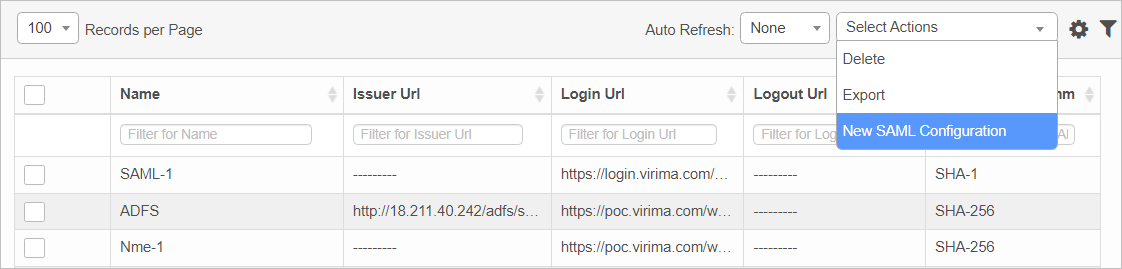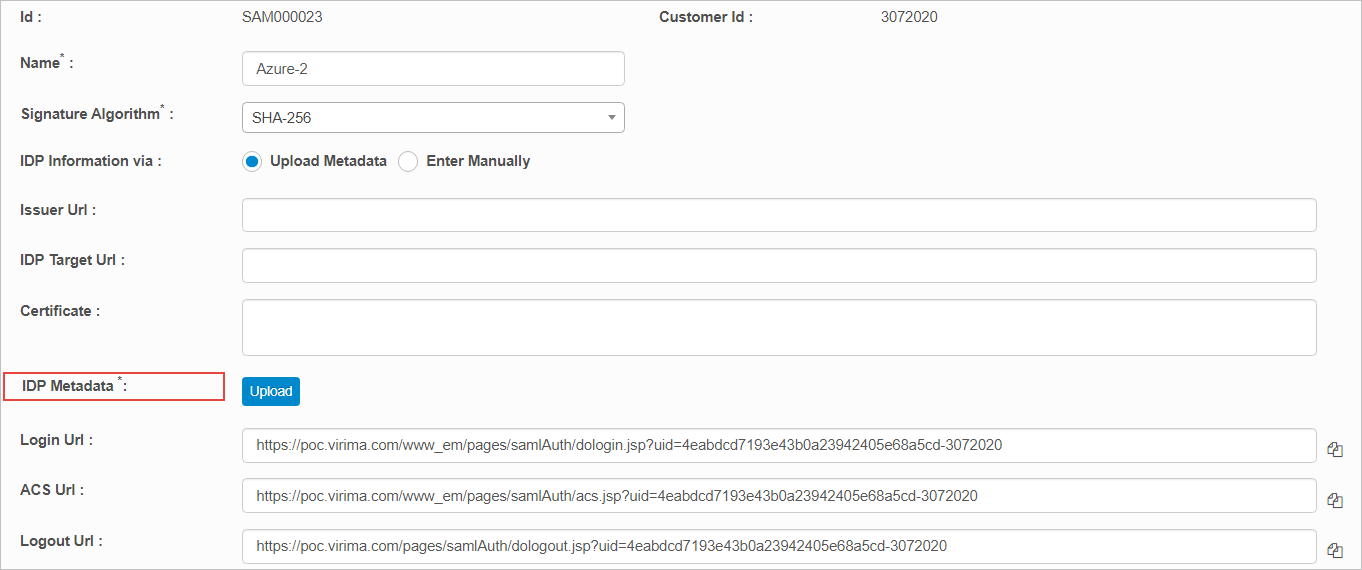SAML Configuration
Use this function to configure Security Assertion Markup Language, a standard for exchanging authentication and authorization data between parties between an identity provider and a service provider.
| |
Configure of the custom application in the Azure AD Management Portal and user assignment must have taken place. |
In the main window, select Users > SAML Configuration. The SAML Configuration window displays.
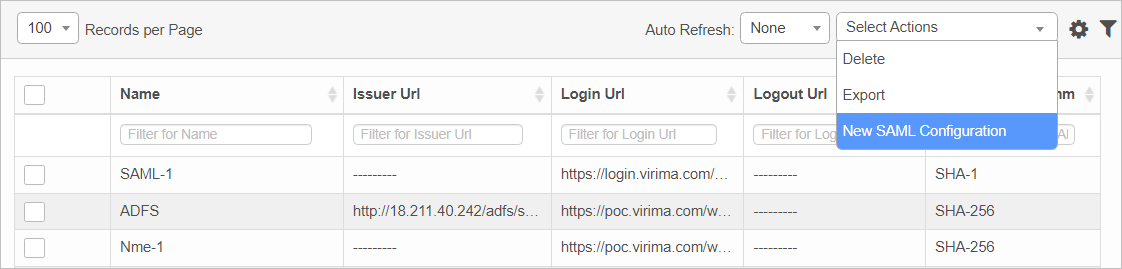

 New SAML Configuration
New SAML Configuration
|
1.
|
From the Select Actions drop-down list, choose New SAML Configuration. |
|
2.
|
In the Name field, enter the name of the SAML. |
|
3.
|
For the Signature Algorithm, click the drop-down list and select the required signature. |
|
4.
|
Click Save and Continue. The SAML Configuration window displays. |
|
5.
|
Enter the required parameters. |
| |
When the Upload Metadata option is selected, the IDP Metadata field displays. Upload the applicable file. |
|
6.
|
When all selections/entries are made, click Save. |
 Edit SAML Configuration
Edit SAML Configuration
| |
Not all functions include an option to edit record line items shown in the main window. |
|
1.
|
Navigate to the window containing the record to edit. |
|
2.
|
Click the line containing the record. The applicable window or dialog box displays. |
|
3.
|
Make the necessary modifications. |
|
4.
|
Click Save or Add, as applicable. |
When editing an existing item, other options may be available, such as adding , , and and viewing .
| |
The options change based upon the function; therefore, not every option may be shown. |
 Delete SAML Configuration
Delete SAML Configuration
| |
Deleting is a permanent action and cannot be undone. Deleting may affect other functionality and information in the application such as data in configured reports, fields in windows, selectable options, etc. Therefore, be sure to understand the potential effects before making a deletion. |
|
1.
|
Click the line that contains the item to delete. |
|
2.
|
From the Select Actions drop-down list, choose Delete. If a confirmation message is displayed, take the appropriate action (for example, click OK or Continue). |
Other Functions and Page Elements