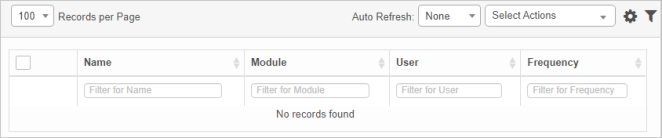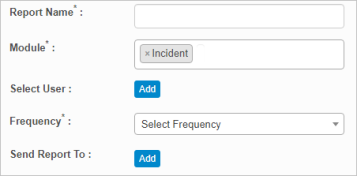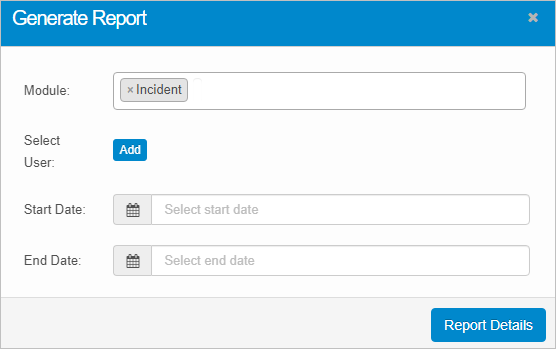Time Track Reports
Use this function to schedule a time and date to send a notification report on the user(s) or user group working on raised requests (for example, assigned Incidents, problems, etc.)
In the main window, click Admin > Users > Time Track Reports. The Time Track Reports window displays.
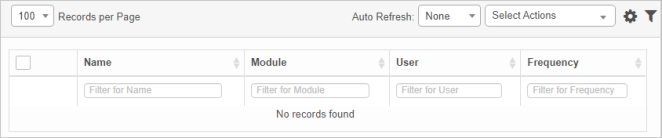

 New Schedule Report
New Schedule Report
|
1.
|
While viewing the Time Track Reports window, from the Select Actions drop-down list, choose New Schedule Report. The New Schedule Report window displays. |
|
2.
|
In the Report Name field, type a name to identify this report. |
|
3.
|
In the Module field, click the drop-down list and select the applicable module. |
|
4.
|
In the Select User field, click Update, search for and select a user. Then click Save. |
|
-
|
To remove a user, click the x next to the user's name. |
|
5.
|
In the Frequency field, click the drop-down list, and select when the time tracking report should be generated. |
|
6.
|
In the Send Report To field, click Add. The Send Report to dialog box displays. |
|
a.
|
Select the user, role, group, etc. to which the report is to be sent. |
|
7.
|
When all selections/entries are made, click Add. |
 Generate Report
Generate Report
To generate a report:
|
1.
|
While viewing the Time Track Reports window, from the Select Actions drop-down list, choose Generate Report. The Generate Report dialog window displays. |
|
2.
|
Click in the Module field, and select the applicable module. |
|
3.
|
To select a user, click Add, search for and select the applicable user. Then click Save. |
|
4.
|
Enter the Start Date and End Date. |
|
5.
|
When all selections/entries are made, click Report Details. The Report window displays and shows the applicable results. |
 Edit Time Track Report
Edit Time Track Report
| |
Not all functions include an option to edit record line items shown in the main window. |
|
1.
|
Navigate to the window containing the record to edit. |
|
2.
|
Click the line containing the record. The applicable window or dialog box displays. |
|
3.
|
Make the necessary modifications. |
|
4.
|
Click Save or Add, as applicable. |
 Delete Time Track Report
Delete Time Track Report
| |
Deleting is a permanent action and cannot be undone. Deleting may affect other functionality and information in the application such as data in configured reports, fields in windows, selectable options, etc. Therefore, be sure to understand the potential effects before making a deletion. |
|
1.
|
Click the line that contains the item to delete. |
|
2.
|
From the Select Actions drop-down list, choose Delete. If a confirmation message is displayed, take the appropriate action (for example, click OK or Continue). |
Other Functions and Page Elements