Audits
Use this function to verify licensing compliance, monitor quality assurance, and then check compliance with legal standards satisfying legal requirements.
In the navigation pane, select ITAM > Audits. The Audits window displays.


| 1. | From the Select Actions drop-down list, choose New Audit. |
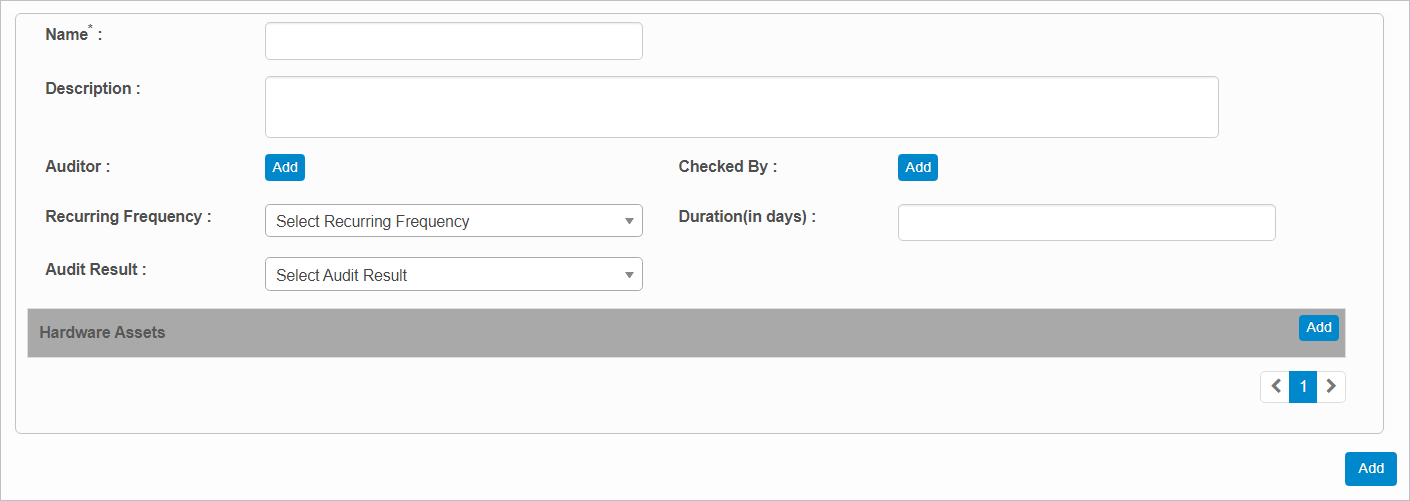
| 2. | Complete the fields, referring to the information below. |
Name. Enter the name for this audit.
Description. Enter the details that describe this audit.
Auditor. Click Add, then search for and select the applicable user(s).
Checked By. Click Add, then search for and select the applicable user(s).
Recurring Frequency. Click the drop-down list and select a time frame, such as Daily, Weekly, etc.
Duration (in days). Enter the number of days for the audit to take place.
Audit Results. Click the drop-down list and select the outcome of the audit. such as Pass, Fail. or In Progress.
Used by Hardware Assets. Click Add, then search for and select the applicable hardware assets for this audit.
| 3. | When all selections/entries are made, click Add. |
| Not all functions include an option to edit record line items shown in the main window. |
| 1. | Navigate to the window containing the record to edit. |
| 2. | Click the line containing the record. The applicable window or dialog box displays. |
| 3. | Make the necessary modifications. |
| 4. | Click Save or Add, as applicable. |
| Deleting is a permanent action and cannot be undone. Deleting may affect other functionality and information in the application such as data in configured reports, fields in windows, selectable options, etc. Therefore, be sure to understand the potential effects before making a deletion. |
| 1. | Click the line that contains the item to delete. |
| 2. | From the Select Actions drop-down list, choose Delete. If a confirmation message is displayed, take the appropriate action (for example, click OK or Continue). |
Other Functions and Page Elements