Purchase Order Line Items
Use this function to record the details of regular line items that are goods or services you want to purchase from a vendor.
In the navigation pane, select ITAM > Procurement > Purchase Order Line Item. The Purchase Order Line Item window displays.
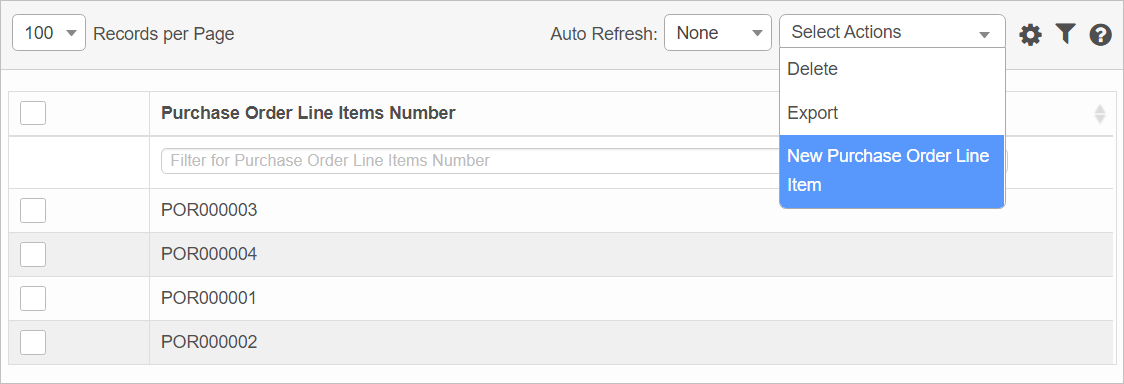

| 1. | From the Select Actions drop-down list, choose New Purchase Order Line Item. The Purchase Order Line Item window displays. |
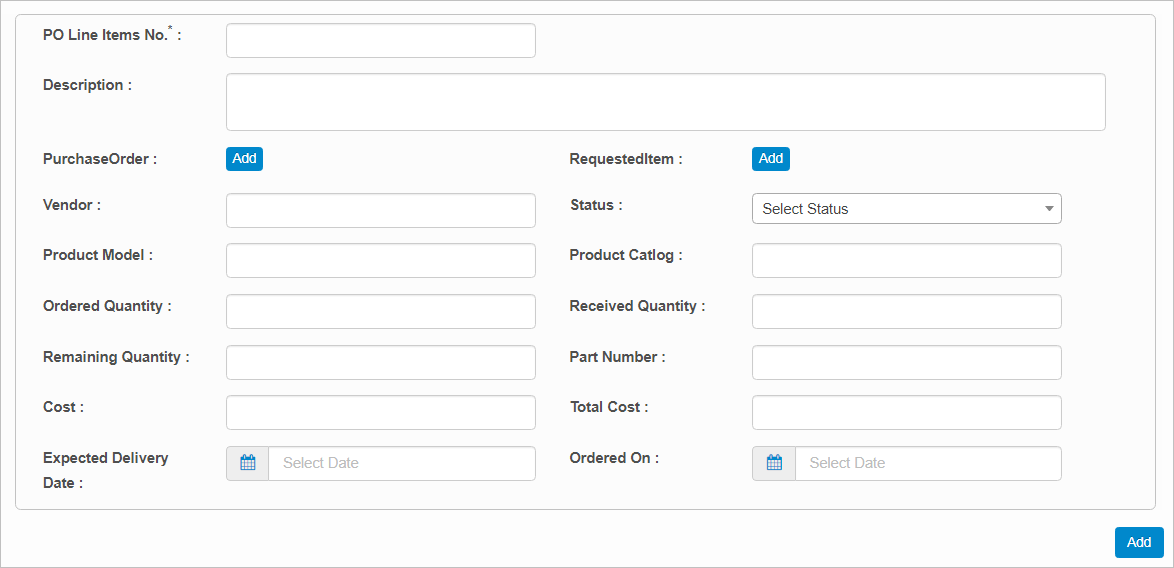
| 2. | Complete the fields, referring to the information below. |
| 3. | When all selections/entries are made, click Add. |
Purchase Order Line Item Fields
| Field | Description |
|---|---|
| PO Line Item No. | Enter the number to assign to this purchase order line item. |
| Description | Enter the details about the line item. |
| Purchase Order |
Click Add, then search for and select the applicable purchase order for this line item. |
|
Requested Item |
Click Add, then search for and select the applicable item. |
|
Vendor |
Enter the name of the vendor. |
|
Status |
Click the drop-down list and select the status for this item, such as Requested, Received, Ordered, etc. |
|
Product Model |
Enter the name or number of the product. |
|
Product Catalog |
Enter the name or number of the catalog containing the item. |
|
Ordered Quantity |
Enter the number of items ordered. |
|
Received Quantity |
As items are received, update this field with the applicable quantity. |
|
Remaining Quantity |
Adjust this information, as necessary, based on the quantity entered in the Received Quantity field. |
|
Part Number |
Enter a part number for this item. |
|
Cost |
Enter the cost for one quantity of this item. |
|
Total Cost |
Enter the total cost for the item plus additional charges such as shipping. |
|
Expected Delivery Date |
The date/time the purchase order item should be delivered. |
|
Ordered On |
The date/time the order was placed for the purchase order item. |
| Not all functions include an option to edit record line items shown in the main window. |
| 1. | Navigate to the window containing the record to edit. |
| 2. | Click the line containing the record. The applicable window or dialog box displays. |
| 3. | Make the necessary modifications. |
| 4. | Click Save or Add, as applicable. |
| Deleting is a permanent action and cannot be undone. Deleting may affect other functionality and information in the application such as data in configured reports, fields in windows, selectable options, etc. Therefore, be sure to understand the potential effects before making a deletion. |
| 1. | Click the line that contains the item to delete. |
| 2. | From the Select Actions drop-down list, choose Delete. If a confirmation message is displayed, take the appropriate action (for example, click OK or Continue). |
Other Functions and Page Elements