Purchase Order
Use this feature to configure the details of the purchase of products or services.
In the navigation pane, select ITAM > Procurement > Purchase Order. The Purchase Order window displays.
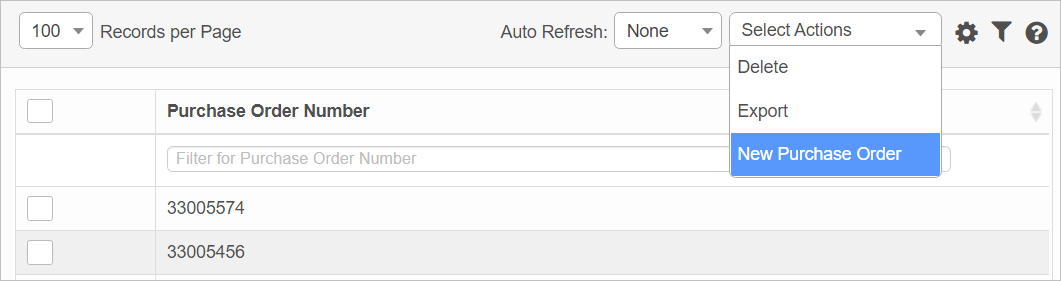

| 1. | From the Select Actions drop-down list, select New Purchase Order. The New Purchase Order window displays. |
| 2. | Complete the fields, referring to the sections below. |
| 3. | When all selections/entries are made, click Add. |
Purchase Order Fields

Purchase Order Number. Enter the purchase order number. This is a required field.
Purchase Order Date. Click the calendar icon and select the date/time.
Vendor. Enter the name of the vendor.
Assigned To. Click Add, then search for and select the applicable user.
Ship To. Click Add, then search for and select the receiver.
Bill To Location. Click Add, then search for and select the location where the bill should be sent.
Status. Click the drop-down list and select a Status for the purchase order, such as Ordered, Received, etc.
Description. Enter information about this purchase order.
General Fields

Shipping. Click the drop-down list and select the shipping speed.
Terms. Click the drop-down list and select the terms for invoicing, such as 30 days, 60 days, etc.
Ship Rate. Enter the shipping rate in a currency amount.
Total Cost. Enter the total cost of shipping and billing.
Details Fields
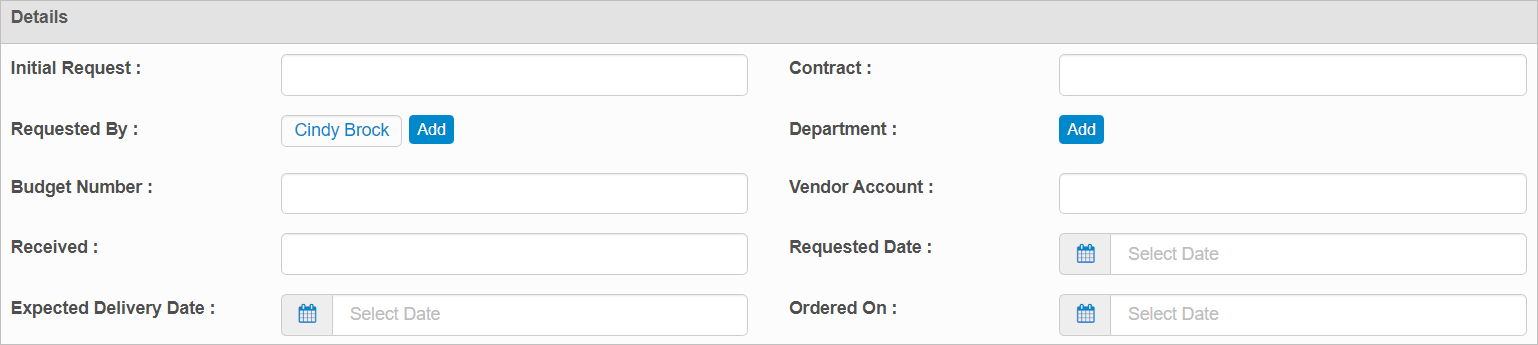
Initial Request. Enter the reason for the initial request for this purchase order.
Contract. Enter the name of the contract associated with this purchase order.
Requested by. Click Add, then search for and select the applicable user.
Department. Click Add, then search for and select the applicable department.
Budget Number. Enter the purchase order budget number.
Vendor Account. Enter the vendor's account number.
Received. Enter the number of items received.
Requested Date. Enter the date/time the items on the purchase order were requested.
Expected Delivery Date. Enter the date/time the purchase order items should be delivered.
Ordered On. Enter the date/time the order was placed.
| Not all functions include an option to edit record line items shown in the main window. |
| 1. | Navigate to the window containing the record to edit. |
| 2. | Click the line containing the record. The applicable window or dialog box displays. |
| 3. | Make the necessary modifications. |
| 4. | Click Save or Add, as applicable. |
When editing an existing item, other options may be available, such as adding Tasks, Comments, and Attachments and viewing History.
| The options change based upon the function; therefore, not every option may be shown. |
| Deleting is a permanent action and cannot be undone. Deleting may affect other functionality and information in the application such as data in configured reports, fields in windows, selectable options, etc. Therefore, be sure to understand the potential effects before making a deletion. |
| 1. | Click the line that contains the item to delete. |
| 2. | From the Select Actions drop-down list, choose Delete. If a confirmation message is displayed, take the appropriate action (for example, click OK or Continue). |
Other Functions and Page Elements