Receiving Slip Lines
Use this function to generate receiving slip lines using a defined template for assets arriving in the stockroom. This enables tracking of assets that are arriving from different shipments.
This function also provides an alternative for creating assets before they arrive, receiving assets when they arrive, and reserving assets for the requester.
In the navigation pane, select ITAM > Procurement > Receiving Slip Lines. The Receiving Slip Lines window displays.
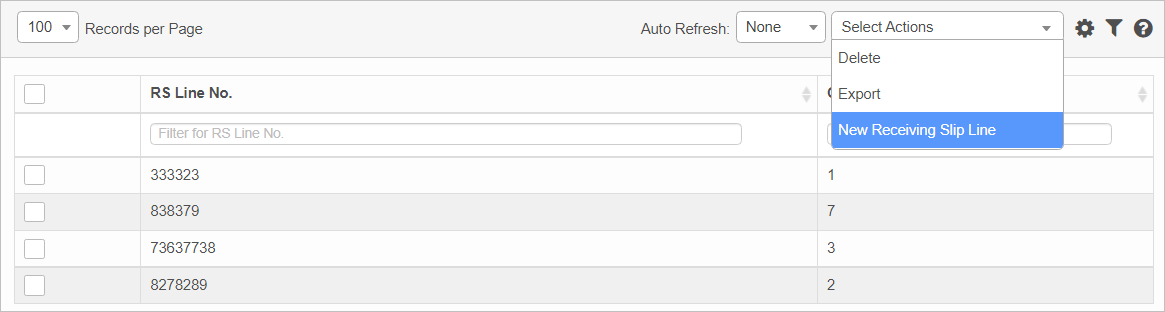

| 1. | From the Select Actions drop-down list, choose New Receiving Slip Lines. The New Receiving Slip Lines window displays. |
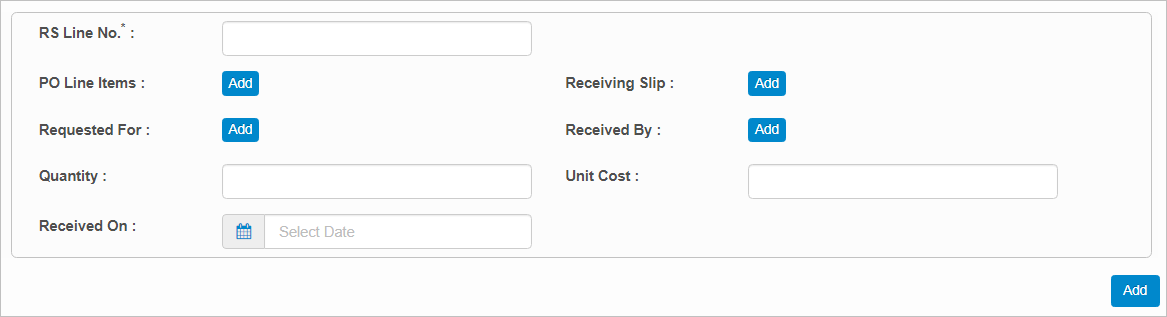
| 2. | Complete the fields, referring to the information below: |
RS Line No. Enter a number for this receiving slip.
PO Line Items. Click Add, then search for and select the applicable receiving slip line item.
Receiving Slip. Click Add, then search for and select the applicable receiving slip.
Requested For. Click Add, then search for and select the user requesting the line item.
Received By. Click Add, then search for and select the user receiving the line item.
Quantity. Enter the number of lines item.
Unit Cost. Enter the cost for the line item.
Received On. Enter the date/time the line item was received.
| 3. | When all selections/entries are made, click Add. |
| Not all functions include an option to edit record line items shown in the main window. |
| 1. | Navigate to the window containing the record to edit. |
| 2. | Click the line containing the record. The applicable window or dialog box displays. |
| 3. | Make the necessary modifications. |
| 4. | Click Save or Add, as applicable. |
| Deleting is a permanent action and cannot be undone. Deleting may affect other functionality and information in the application such as data in configured reports, fields in windows, selectable options, etc. Therefore, be sure to understand the potential effects before making a deletion. |
| 1. | Click the line that contains the item to delete. |
| 2. | From the Select Actions drop-down list, choose Delete. If a confirmation message is displayed, take the appropriate action (for example, click OK or Continue). |
Other Functions and Page Elements