Receiving Slips
Use this function to manage receiving slips for successful purchase orders. The system tracks and saves the complete details of receiving slips.
In the navigation pane, select ITAM > Procurement > Receiving Slip. The Receiving Slip window displays.
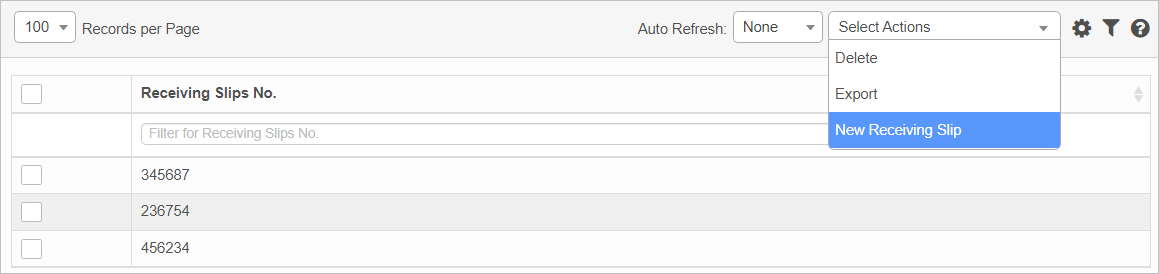

| 1. | From the Select Actions drop-down list, choose New Receiving Slip. The New Receiving Slip window displays. |
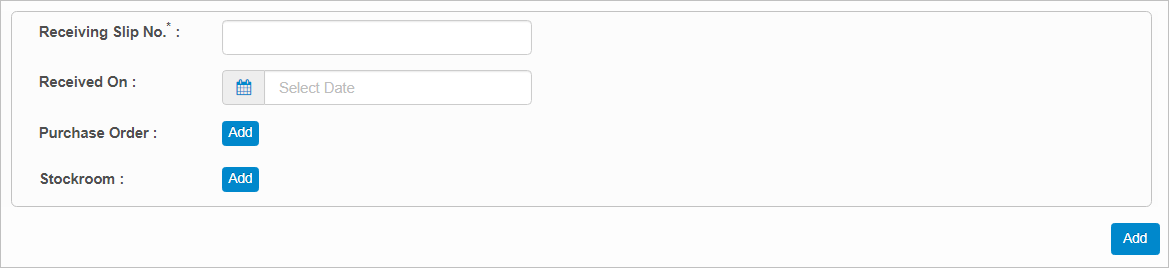
| 2. | Complete the fields, referring to the information below. |
Receiving Slip No. Enter a number for this receiving slip.
Received On. Enter the date/time the item was received.
Purchase Order. Click Add, then search for and select the applicable purchase order.
Stockroom. Click Add, then search for and select the applicable stock room.
| 3. | When all selections/entries are made, click Add. |
| Not all functions include an option to edit record line items shown in the main window. |
| 1. | Navigate to the window containing the record to edit. |
| 2. | Click the line containing the record. The applicable window or dialog box displays. |
| 3. | Make the necessary modifications. |
| 4. | Click Save or Add, as applicable. |
| Deleting is a permanent action and cannot be undone. Deleting may affect other functionality and information in the application such as data in configured reports, fields in windows, selectable options, etc. Therefore, be sure to understand the potential effects before making a deletion. |
| 1. | Click the line that contains the item to delete. |
| 2. | From the Select Actions drop-down list, choose Delete. If a confirmation message is displayed, take the appropriate action (for example, click OK or Continue). |
Other Functions and Page Elements