RunBook
Use this function to create a RunBook, which is a documented procedure that is carried out regularly to maintain performance within monitored IT environment. RunBook automation is a system whereby this procedure is able to be completed without manual input, therefore increasing efficiency and reliability.
In the navigation pane, select ITSM > RunBook. The RunBook window displays.
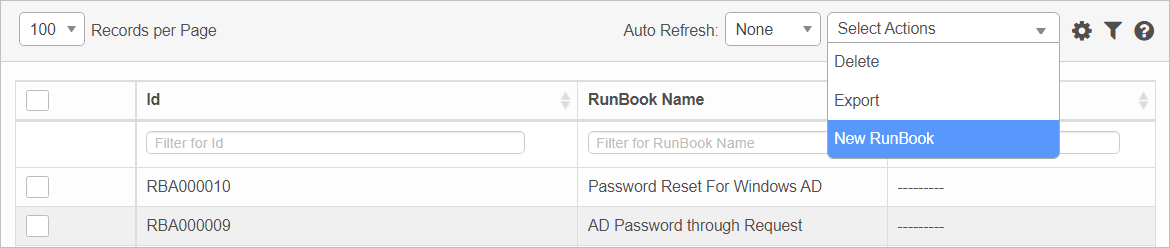

| A RunBook must be added before tasks can be created. |
| 1. | From the Select Actions drop-down list, choose New RunBook. The New RunBook window displays. |
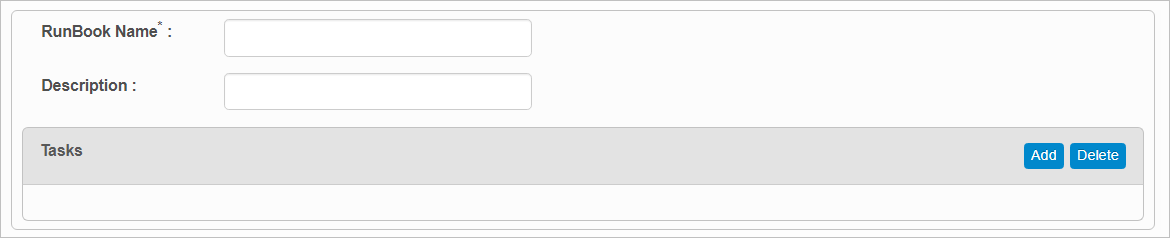
| 2. | Enter a RunBook Name and Description. |
| 3. | Click Add. |
Add a RunBook Task
| 1. | In the main window, select the RunBook to which a task is to be added. |
| 2. | In the RunBook window, click New Task. The Add Task dialog box displays. Note: The dialog box changes based on whether the "User Defined Command" or "Select Probe" option is selected. |
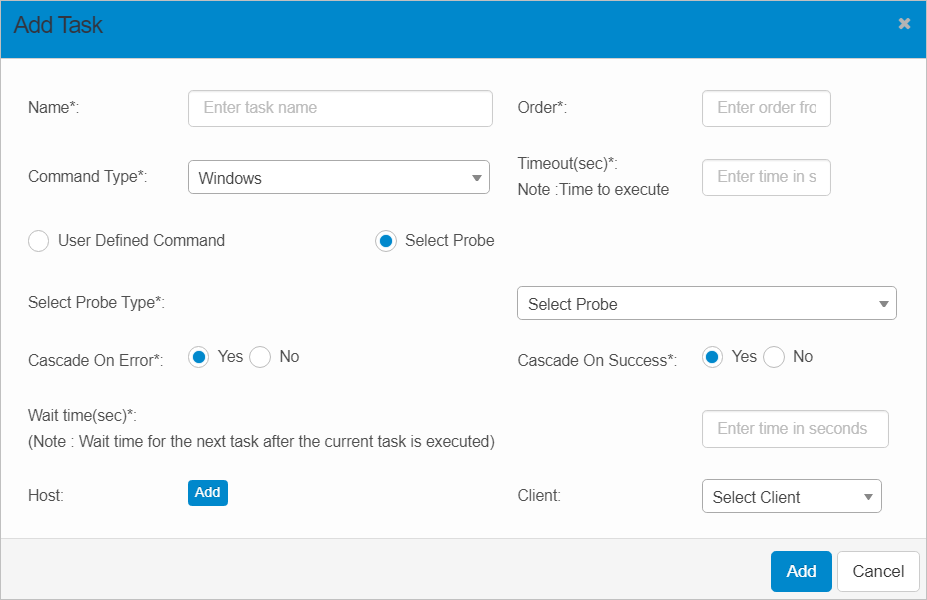
| 3. | Complete the fields, referring to the table below. |
| 4. | When all selections/entries are made, click Add. |
Add Task Fields
| Field | Description |
|---|---|
| Name | Enter the name for this task. |
| Order | Enter a number for the order in which the command will be executed. |
| Command Type | Click the drop-down list and select the applicable command (such as Windows or Unix) to be executed. |
|
Timeout (sec) |
Enter the time interval in seconds to execute the command. |
|
User Defined Command |
Select if a command will be entered in the Command box. |
|
Command |
Enter a command. This field is only displayed if "User Defined Command" is selected. |
|
Select Probe |
Select if a probe will be specified. |
|
Select Probe Type |
From the drop-down list, select the required probe. This field is only displayed if "Select Probe" is selected. |
|
Cascade on Error Cascade on Success |
If Cascade on Error is Yes, and Cascade on Success is Yes, the command is executed. |
|
Wait Time (sec) |
Enter the time in seconds to wait before the next command is executed. |
|
Host |
Click Add then search for select the applicable host. Click the plus + sign, then search for select the applicable host. |
|
Client |
From the drop-down list, select the applicable Client. The update to the Runbook occurs. |
| Not all functions include an option to edit record line items shown in the main window. |
| 1. | Navigate to the window containing the record to edit. |
| 2. | Click the line containing the record. The applicable window or dialog box displays. |
| 3. | Make the necessary modifications. |
| 4. | Click Save or Add, as applicable. |
| Deleting is a permanent action and cannot be undone. Deleting may affect other functionality and information in the application such as data in configured reports, fields in windows, selectable options, etc. Therefore, be sure to understand the potential effects before making a deletion. |
| 1. | Click the line that contains the item to delete. |
| 2. | From the Select Actions drop-down list, choose Delete. If a confirmation message is displayed, take the appropriate action (for example, click OK or Continue). |
Other Functions and Page Elements