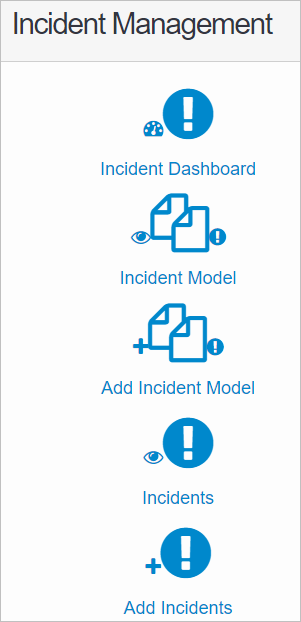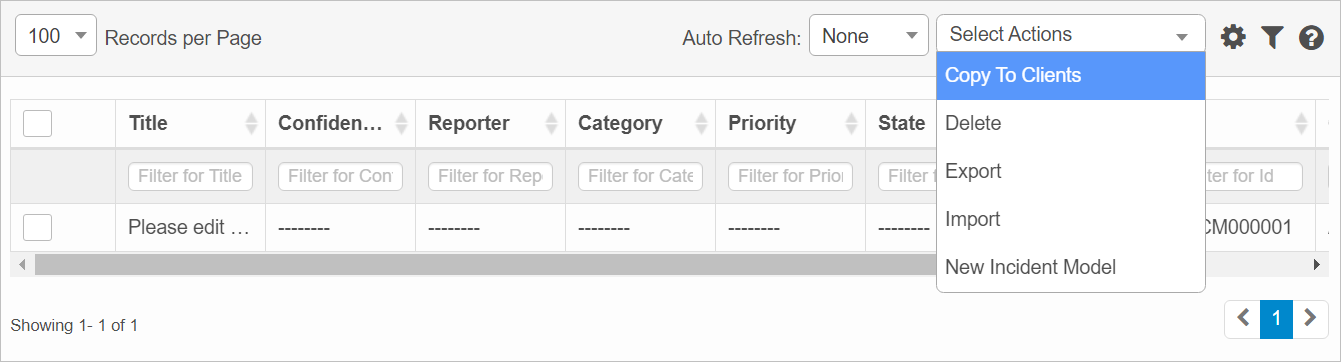Copy Template and Clone/Move Incident
The first client configured by the Vendor in the portal is considered the "Primary Client."
The Primary Client can perform the following actions:
Copy Template
Clone Incident
Move Incident
 Copy Template
Copy Template
Use this function to copy Incident Model(s) templates to the required client.
|
1.
|
While viewing the MSP main window, locate the client and click Login. |
The Home page displays.
|
2.
|
Scroll down the page and locate the Incident Management group. |
|
5.
|
From the Select Actions drop-down list, choose Copy to Clients. |
|
6.
|
In the Copy to Clients dialog box. search for and select the require client. |
|
7.
|
Click Copy. The selected model is copied to the applicable clients. |
 Clone Incident
Clone Incident
Use this function to make an identical copy of the properties for an existing incident.
|
1.
|
In the navigation pane, select ITSM > Incident Management > Incident. |
|
2.
|
Select the incident record to be cloned. |
|
3.
|
From the Select Actions drop-down list, choose Clone. |
|
4.
|
At the confirmation prompt, click OK. |
 Move Incident
Move Incident
Use this function to move and incident from one client to another.
|
1.
|
In the navigation pane, select ITSM > Incident Management > Incident. |
|
2.
|
Select the incident to be moved. |
|
3.
|
From the Select Actions drop-down list, choose Move to Different Client. |
|
4.
|
In the Clients window, search for and select the applicable client. |
|
5.
|
Click Save. The selected incident is deleted, the moved. |