Run a Scan
Use this function to identify the devices connected to and communicating in a network. The Discovery application identifies the Device Types, Host Name, and Other Information based on the probe selected for the scan. A scan frequency can be specified.
| 1. | In the navigation pane, select Discovery Scan > Recent Scans. |
| 2. | Click New Scan. |
| 3. | Complete the fields referring to the information below, then click Run. |
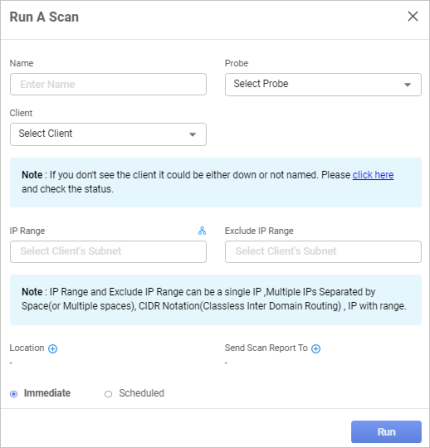
Run a Scan Fields
| Field | Description |
|---|---|
| Name | Name of the scan. |
| Probe |
The required probe. For a list of all probe types, refer to the section below. |
|
Client |
Name of the Client, which can be selected in the drop-down list. |
|
IP Range |
Specifies an IP Range to include in the scan. Click the icon to scan the entire subnet mask of the corresponding IP address. When adding an IP address, the IP range can be specified in various formats: 192.168.48.1 (Single IP)
192.168.48.1 192.168.49.2 (Multiple IPs of Different Subnets)
192.168.48.1,2,3,4 (Multiple IPs of Same Subnet)
192.168.48.1-50 (A wide range of IPs in a Subnet)
192.168.48.0/24 (Single Subnet/CIDR Notation)
192.168.48.0/24 192.168.49.0/24 (Multiple Subnets/CIDR Notation)
|
|
Exclude IP Range |
Specifies an IP Range to exclude from the scan (optional). See IP Range, above, for a list of valid formats. |
|
Location |
|
|
Scan Type |
The time for the scan, either Immediate or Scheduled. Refer to Scan Frequency. |
|
Send Scan Report to |
|
Probe Types
There are nine types of probes that can be selected based on your network environment.
| Probe Type | Description |
|---|---|
| Deep Host Scan | Details of the host including IP address, OS type, MAC address, basic machine details, software running instances, etc. |
| Host Type Scan | Type of the host present in the network environment. |
| Basic Host Scan | Basic details of the machine. |
|
Windows Basic AD Scan |
Basic details of the computer present under the AD server. |
|
Windows Deep AD Scan |
Basic details of every computer present under the AD server with AD structures present under diverse types of Host present in the network environment. |
|
IP Connection Scan |
IP connection details. |
|
Website Discovery |
Web URL input and the relevant information. |
|
Port Scan |
Pings the existing ports in the network environment. |
|
Medical Device Scan |
Details of medical devices present in the monitored network environment. |
Related Topics