Discovery Scan Dashboard
Use this function to view a list of all recent scans and any reports that have been added to the window.
| There is no limit on the number of reports that can be added to the dashboard. |
In the navigation pane, select Discovery Scan > Dashboard. The Discovery Scan Dashboard displays.
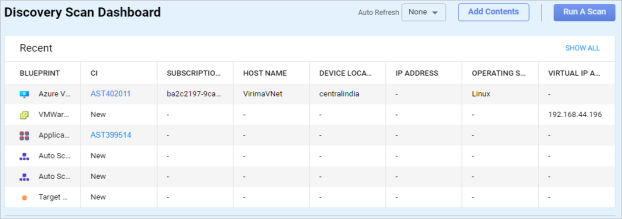
Click Show All to display all recent scans.
For more details on a record, click the line item in the Recent scans list. The applicable Discovered Items window displays.
To add contents to the dashboard, click Add Contents.
To run a scan, click Run a Scan.
Examples of Dashboard Reports
For reports on the dashboard, various other functions are available:
Save image automatically saves the image in the default image format (i.e., .png, .jpg, etc.) and places it in the download location. (The image type and download location vary by system.)
Export generates an Excel spreadsheet and sends an email when the spreadsheet is ready for download.
Complete Report opens the applicable window (for example, Discovered Items) to view the data that generates the report.
Delete removes the component from the dashboard.
Expand the window arrow opens the window to a larger window.
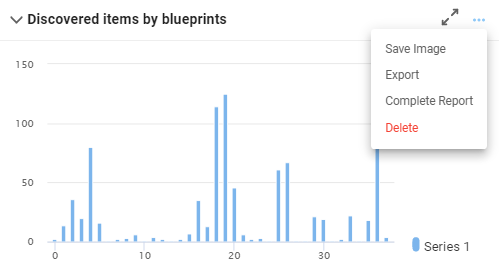
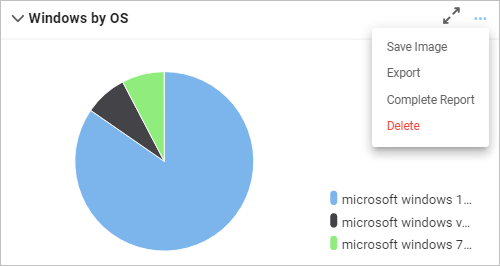
Related Topics
Other Functions and Page Elements