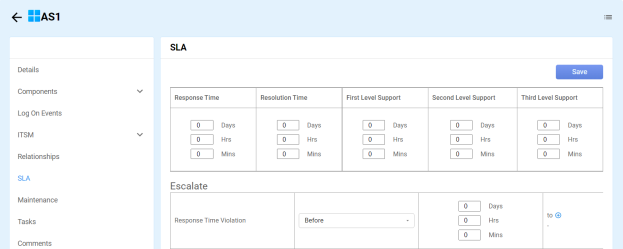CI: SLA
Use this function to assign an SLA to the selected asset.
|
1.
|
From the navigation pane, select ITSM > Configuration Management > Configuration Items. The Configuration Items window displays. |
|
1.
|
From the navigation pane, select Configuration Management > Configuration Items. The Configuration Items window displays. |
|
2.
|
Select a record in the list. A new window opens and the Details tab displays. |
|
4.
|
In the Response Time field, specify the maximum amount of time that can pass before a response must occur. |
|
5.
|
In the Resolution Time field, specify the total time allowed to find a resolution. The Resolution Time cannot be smaller than the total of all the other times (e.g., Response Time plus 1st Level Support, etc.). |
|
6.
|
In the Support Level fields, specify the amount of time allows for each support level to respond. |
|
7.
|
In the Escalate section, do the following: |
|
a.
|
For the fields in the first column, specify when an action should take place, either Before or After the specified time duration has occurred. |
|
b.
|
For the fields in the second column, select the amount of time that can elapse before a notification is sent to the users, roles, groups, and departments specified. Multiple options can be selected. |
|
c.
|
For the actions in the third column, click Add (new) or Update (existing) to indicate who receives a notification that activity has been escalated. |
|
d.
|
For the actions in the third column, click + sign to indicate who receives a notification that activity has been escalated. . |
|
8.
|
When all selections/entries are made, click Save. |
Related Topics
Other Functions and Page Elements